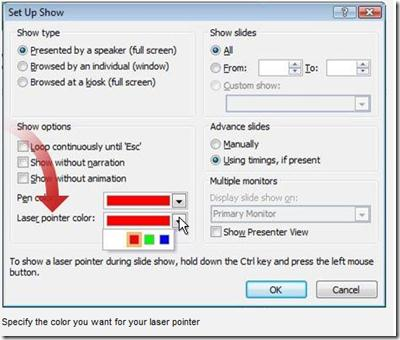Famous People
Selasa, 17 Januari 2012
Senin, 16 Januari 2012
Deep thoughts-Swami Vivekanand
He replied: "Yes, losing your vision!"
Do presentation without projector in a LAN
In lecture or training sessions you may not get a projector for delivering presentations. Still there is a work around to give impressive presentations.
All you need to have is a PC for one or group of students or attendees, a 
One of the proclaimed software for sharing the desktop sessions remotely across the network is Radmin. With the help of this software you can share the presentation slides with the attendees in real-time just by installing a remote viewer of Radmin at the client side.
The presenter can control the accessibility of the presentation by the clients. You easily use mouse as laser pointer to draw the attention of audience to a specific area. Download the Radmin Server and Viewer.
After the presentation you can even share slides a PDF to them, and remember always to convert your presentation to PDF format before sharing.
Related:
You can also try the remote desktop client for Mac from Microsoft to view and access the remote windows desktop. And, if you are sitting quite far from the audience, geographically, then you can very well use the Google Docs presentation for accomplishing the remote presentations and conferencing.
And, if you are using Microsoft Windows and having live account, you can access and sync your data across PC and internet devices using live mesh.
There is also an interesting way to control your PC with a mobile using Webex. Also, you can use the screen video and audio capturing software at the presenter's notebook or pc for keeping video copy of the delivered presentation.
Turn Mouse Pointer to Laser Pointer in PowerPoint 2010 presentation
Its very simple to have a laser like pointer without actually using the physical laser pointer during a PowerPoint presentation.
Here is a work around to make your mouse pointer to work as the laser pointer during the presentation with PowerPoint 2010, to draw the attention of your audience to a specific area or point.
Step 1: Select the Slideshow Tab and then click on the "Setup slide show" icon.
Step 2: Within the "Set Up Show" dialog box, under the Show Options section, select the color that you want for your Laser Pointer from the Laser pointer color list. Then click OK.
Step 3: Start your power point presentation. You can see your mouse pointer working as laser pointer.
Related:
You can also try the ways to convert PowerPoint slides to PDF files to share with people. If you don't a PPTX viewer you can download PowerPoint viewer free. And, even if you cant download and install PowerPoint viewer, and you can view it by uploading to Gmail or Google docs. Also, PowerPoint is can also be used to make custom party invitations for B'day, Marriage and Anniversary.
Sarcastic quotes-Youth following
-David Letterman
Hilarious quotes-NBA Championship
-Jimmy Fallon