Here is an easy way to convert your multiple images or photos to single PDF file to share with your friends. The below steps describe how you can convert multiple images or photos to a single PDF file in Windows 7.
First of all you need to install doPDF software in your PC. Its free and you can download doPDF from www.dopdf.com.
After installing doPDF,
1. Put all the images/photos you need to convert to a single PDF file in one folder.
2. Select all the images/photos and choose Print from right click menu or from the explorer toolbar.
3. Now select doPDF as the printer and choose the desired paper size and quality. Then click Print.
4. Now select the name of the target pdf file to save through doPDF save file dialogue. Then click OK.
5. Done, your images/photos will be merged to one single PDF file.
Same steps can be followed to merge multiple files to a PDF file.
Related articles
Download Free PDF Plugin for Microsoft Office and Any file to PDF
Add Comments and Highlight texts in PDF documents
Convert pdf file to .doc, .html, .rtf, .ps files
Free PDF to EXE(PDF2EXE) Converter
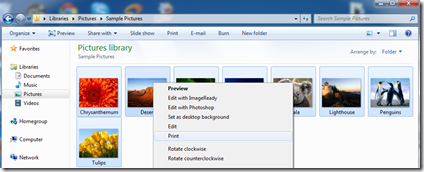
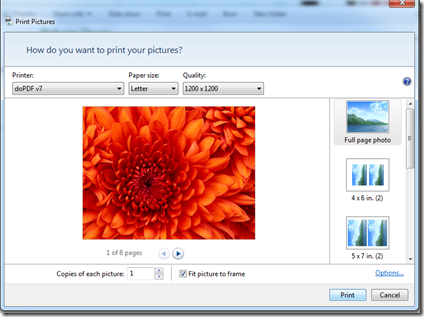
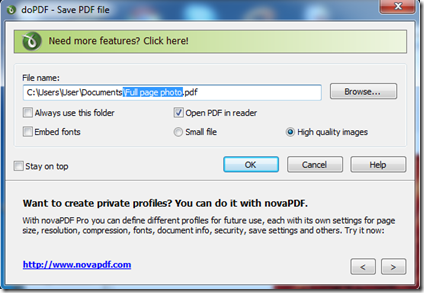

Tidak ada komentar:
Posting Komentar